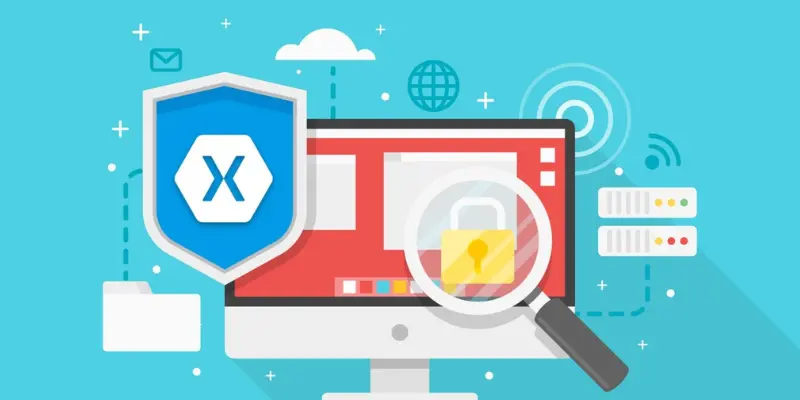With the increasing need for assured authentication methods, biometric authentication has become a preferred choice for modern mobile applications. It provides a seamless and protected way for users to establish themselves using their fingerprint or facial recognition. Xamarin, a widely used cross-platform development framework, allows developers to integrate biometric authentication easily.
This guide will explore implementing biometric authentication in Xamarin apps, covering prerequisites, setup, implementation, and best practices. If you want to enhance your skills further, consider enrolling in Xamarin Training in Chennai for expert guidance and hands-on learning.
Understanding Biometric Authentication
Biometric authentication is a protection process that verifies a user’s identity based on biological characteristics such as fingerprints, facial recognition, or retina scans. It improves security by ensuring that only authorized users can access an application.
By integrating biometric authentication into a Xamarin app, developers can improve user experience by replacing traditional password-based logins with a more convenient and secure method.
Prerequisites for Implementing Biometric Authentication
Before implementing biometric authentication in a Xamarin app, several prerequisites need to be fulfilled:
Device Compatibility
Ensure that the target devices support biometric authentication. Some devices come with fingerprint scanners, while others offer facial recognition features. Checking compatibility is essential to avoid unexpected failures. For a deeper understanding of implementing biometric authentication, consider enrolling in a Xamarin Online Course to gain hands-on experience and expert guidance.
Xamarin.Forms and Xamarin.Essentials
Xamarin.Forms is required for developing cross-platform mobile applications, while Xamarin.Essentials provides essential APIs for implementing biometric authentication. Ensure these libraries are installed and up to date.
Permissions and Platform Configuration
For biometric authentication to function correctly, necessary permissions must be configured for both Android and iOS platforms. Without the proper permissions, the authentication process may not work as expected.
Setting Up Biometric Authentication in Xamarin
To set up biometric authentication in Xamarin, developers need to follow these steps:
Installing Necessary Libraries
Installing the required libraries in the Xamarin project is the first step in integrating biometric authentication. These libraries provide built-in functionalities to handle biometric authentication securely. For those interested in expanding their mobile automation skills, enrolling in Appium Training in Chennai can be a valuable addition to their expertise.
Configuring Platform-Specific Settings
Different mobile operating systems require specific configurations to enable biometric authentication. For Android, permissions must be defined in the application manifest, while iOS requires including specific keys in the Info.plist file.
Enabling Biometric Authentication in the Application
Once the necessary configurations are in place, the application should be set to use biometric authentication. This involves integrating authentication requests and handling user responses appropriately.
Implementing Biometric Authentication
Checking Device Compatibility
Before initiating biometric authentication, it is crucial to check whether the device supports it. Some older devices may not have biometric sensors, and attempting authentication on such devices may result in errors. Ensuring proper Data Protection in Xamarin Apps is also essential to safeguard user information and enhance security.
Prompting the User for Authentication
Once device compatibility is confirmed, the application should present the user with a biometric authentication prompt. This prompt informs the user that they need to authenticate using their fingerprint or facial recognition.
Handling Authentication Responses
Users may either successfully authenticate, cancel the process, or fail to authenticate. The application should handle each scenario appropriately to ensure a smooth user experience. In case of authentication failure, an alternative login method should be provided. Additionally, Xamarin can be leveraged for enterprise app development, offering a scalable and secure solution for businesses.
Integrating Biometric Authentication into the Login Process
Biometric authentication should be seamlessly integrated into the app’s login process. Instead of manually entering passwords, users can authenticate using their biometric data, making the login process faster and more secure.
Best Practices for Implementing Biometric Authentication
To ensure an optimal implementation, consider the following best practices:
Provide an Alternative Login Method
Not all users may be able or willing to use biometric authentication. Always provide an alternative authentication method, such as a PIN or password, to cater to all users.
Ensure Secure Data Handling
Biometric authentication should never store raw biometric data. Instead, it should use secure storage mechanisms to handle authentication data safely. Additionally, Xamarin enables code sharing across multiple platforms, streamlining the development process and improving efficiency.
Handle Errors Gracefully
Unexpected issues such as sensor malfunctions or permission denials may occur. Implement error-handling mechanisms to inform users about authentication failures and guide them on alternative actions.
Test Across Multiple Devices
Since biometric capabilities vary across devices, thorough testing should be conducted to ensure compatibility and smooth functionality on different Android and iOS devices. Additionally, Xamarin helps businesses save costs in app development by enabling cross-platform development, reducing the need for separate native applications.
Respect User Privacy
Always inform users about biometric authentication and obtain their consent before enabling it. Transparency helps build trust and ensure compliance with privacy regulations.
Biometric authentication enhances security and provides a seamless authentication experience in Xamarin applications. By leveraging Xamarin’s built-in features, developers can easily integrate fingerprint and facial recognition authentication. Additionally, enrolling in an Appium Course Online can help developers gain expertise in mobile automation testing, complementing their Xamarin development skills.
Following best practices such as providing fallback authentication, handling errors properly, and ensuring data security helps create a robust and user-friendly authentication system. Implement biometric authentication in your Xamarin app today to enhance security and user convenience.
Also Read: What Are The Pros And Cons Of Xamarin Mobile App Development?